Locations where you can obtain Rekimachi Cards (History Town Development Cards) are displayed on the map.
Check the locations where you have obtained Rekimachi Cards to see where you can obtain cards you have not yet obtained.
(1) Displaying Locations Where You Can Obtain Rekimachi Cards
Locations where you can obtain Rekimachi Cards are displayed with markers on the map.
Locations where cards are out of stock are indicated with orange markers.
Tapping a marker will display location information in a speech bubble.
Tapping the route icon and map icon will link to Google Maps.
(2) Displaying Location Information Where You Can Obtain Rekimachi Cards
Tapping the location information speech bubble allows you to perform the following operations.
(2-1) Changing the status of a Rekimachi Card to "Acquired"
*You can cancel the acquired status by tapping the speech bubble again.
(2-2) Open the acquisition location's website in a browser.
(2-3) Change the marker pin color.
* Acquiring or canceling a card will return it to its default color.
(3) Menu
The following operations are available from the menu.
(3-1) Card List
You can view a list of acquired cards.
You can also set the acquired status or cancel it.
A nationwide list of cards is initially displayed. To switch to a regional view, select the appropriate region from the menu.
Tap the card image to display a larger version.
Tap the card name to perform the following operations.
(3-1-1) Return to the map screen and view the acquisition location.
(3-1-2) Open the acquisition location's website in a browser.
(3-2) Update Acquisition Location Information
Download the latest information on card acquisition locations.
(3-3) Set Card Acquisition Dates
・Cards that can be acquired on holidays
・Cards that can only be acquired on weekdays
You can turn the display of acquisition location information on or off. (3-4) Delete Card Acquisition Information
This will reset the app's data and delete the card acquisition information.
(4) Search for Locations
Tap the search icon to search for any location.
Searched locations are displayed with a blue marker, and the location name is displayed in a speech bubble.
Tap the speech bubble to delete the search result marker.
When you search for the next location, the marker from the previous search result will be deleted.