This is an official application provided by the Ministry of Defense Mutual Aid Association. Members of the Ministry of Defense Mutual Aid Association savings can use the application.
For more information, please check the website of the Ministry of Defense Mutual Aid Association.
https://www.boueikyosai.or.jp/site/folder4/7751.html
table of contents
1 Points of the Ministry of Defense Mutual Aid Association Savings Application
2 Flow of usage
3. Points to note
1 Points of the Ministry of Defense Mutual Aid Association Savings Application
By reading the QR code printed on the ATM screen installed at each branch of the Ministry of Defense Mutual Aid Association or on the receipt issued by the ATM, you can check the balance of ordinary savings, fixed-amount savings, and time savings, and check the transaction history of ordinary savings.
2 Flow of usage
■Initial settings method
① After starting the application, you will automatically be redirected to the Terms of Use screen.
②Click [Agree to Terms of Use].
③You will be automatically redirected to the initial settings screen, so please enter the 9-digit mutual aid management number written on your cash card issued by the Ministry of Defense Mutual Aid Association and press [Set].
④You will be redirected to the Mutual Aid Management Number input screen, so enter the 9-digit Mutual Aid Management Number and press [Set] to be automatically redirected to the menu screen.
*You will need to enter your mutual aid management number twice.
■How to set camera usage permission
①Click [Read QR code] on the menu screen.
②Click [Permit] on the camera access permission screen.
*Please note that if you click [Do not allow], you will not be able to use this application.
■How to check your balance/transaction history
・From the ATM screen
①Click [Transaction details (QR code)] on the ATM screen installed at each branch of the Ministry of Defense Mutual Aid Association.
② Insert your cash card and enter your PIN.
③The QR code and one-time password will be displayed on the ATM screen.
④Click [Read QR code] on the application menu screen and use the camera to read the QR code displayed on the ATM screen.
⑤You will be automatically redirected to the one-time password entry screen, so if you enter the one-time password displayed on the ATM screen, you will be automatically redirected to the balance inquiry/transaction history screen.
⑥Click [End (do not issue statement slip)] on the ATM screen to end the procedure.
・From the QR code on the receipt
①Click [Transaction details (QR code)] on the ATM screen installed at each branch of the Ministry of Defense Mutual Aid Association.
② Insert your cash card and enter your PIN.
③The QR code and one-time password will be displayed on the ATM screen.
④Click [Exit (Issue statement)] on the ATM screen, and a receipt with the QR code printed will be printed.
*Please note that the one-time password will not be printed.
⑤Click [Read QR code] on the application menu screen and use the camera to read the QR code printed on the receipt.
⑥You will be automatically redirected to the one-time password entry screen, so if you enter the one-time password displayed on the ATM screen, you will be automatically redirected to the balance inquiry/transaction history screen.
3. Points to note
■Separate communication charges will be incurred for downloading this application, and will be borne by the user.
■This application can only be used by members of the Ministry of Defense Mutual Aid Association. Please note that this service cannot be used by anyone other than members of the Ministry of Defense Mutual Aid Association.
■Please note that if you initialize your device, change the model, or uninstall this application, your balance inquiries and transaction history will not be carried over.
◇The “QR code” mentioned in the text is a registered trademark of Denso Wave Co., Ltd.