Group maps are easy to use. Just create or join a group and add your map information!
[How to create your own group and invite family, friends, and colleagues]
1. create a group
- Log in with your Google account from the "Login" menu.
- Select the "Group" menu to open the group screen.
-Click the "Create new group" button, enter the group name, and press "Create".
Your group is now created! Next, invite your family, friends, and colleagues.
2. invite
-Press the invite button (the email icon button) for the group you want to invite.
・The "Invite to group" dialog will open.
・Enter the email address of the person you want to invite and press "Invite".
Now you can invite! All you have to do now is wait for the person you invited to join the group.
[How to get invited and join the group]
- Log in with your Google account from the "Login" menu.
- Select the "Group" menu to open the group screen.
-Press the join button (it's a button with a face icon) for the group you want to join.
-The "Join a group" dialog will open, so click "Join".
You can now join the group!
[How to add map information]
-Press the marker button (the map marker icon button) for the group to which you want to add map information.
・A group-specific map will open, so long press the location you want to register information for.
- A map information input form will open, so enter the title (building name, place name, etc.) and description.
-You can also add photos by clicking the image or camera button.
・When you have finished inputting, press the "Save" button.
Now you can add it! A map marker icon will appear at the location you entered.
【FAQ】
Q. Can I do anything without logging in?
→Yes, you can only view a map called "Minna no Map" that anyone can view.
Q.What is "Everyone's Map"?
→This is a map that anyone can view. If you are logged in, you can also add map information.
Q.Can I edit map information?
→Yes, you can edit/delete.
Q.I made a mistake in the location where I wanted to register my information.
→You can change the location by dragging the map marker icon (hold down and move the location).
Q.I want to change the photo.
→You can change the photo by long-pressing the photo in the map information input form.
Q.I would like to register information on my current location.
→Press the map marker button at the bottom right of the map to register.
Q.Can I search map information?
→Click the magnifying glass icon on the top right of the map to search.
Q.Can I use it offline?
→Cannot be used unless connected to the Internet.
Q.What causes the message "Invitation failed." to be displayed?
→The following causes are possible.
- Input error in email address.
- You tried to invite someone who has never logged in to this app.
・The other person has refused to join the group.
Q.The group I want to join is not displayed.
→ First, ask the person who created the group to invite you.
Q.Can I delete a group?
→ Group creator can delete the group. Please note that map information belonging to that group will no longer be viewable!
Q. I deleted a group by mistake. Can it be restored?
→Please note that it cannot be restored!