Graft is App developed for the people who want to learn English through the following two ways.
1. Recite English Textbook with high quality.
2. Imitate from the original voice sentence by sentence so as to improve self's intonation.
The App has two Views.
1. The Learning View.
2. The Reviewing View.
The Learning View.
In the learning view, we have collected 20 lessons from the "New Concept English". We can choose the lesson you like just by sliding from the left to the right and select the specific lesson item from the showing side menu.
Two-button has consisted of The Learning View.
"Control Button"
"Dialog Button"
The button on the top is called the "Control Button" which is used for controlling the audio play thread, and the button at the bottom is called the "Dialog Button" which is used for opening the dialog.
The whole text is split node by node depends on punctuation. When the "Audio Time Line" goes to the end of the current node, "Audio TimeLine" will be stopped and an "Imitation Dialog" will be popped up to wait and urge the user to imitate the origin voice by recording their own voice.
After the choice, "Audio TimeLine" will be started started at the beginning of the selected item.
"Imitation Dialog" can be shown by the two ways below.
1. At the time when the "Audio Time Line" goes to the end of the node.
2. Click the "Dialog Button" and the "Imitation Dialog" will also be shown for the user.
In this case, select the specific node and the "imitation Dialog" will not be popped up. click the "Dialog Button" to pop up the "Imitation Dialog" manually.
As with the "Imitation Dialog".
Those parts consist the "Imitation Dialog".
"Sentence Text" "Record Button" "Recorded Status Bar" "Progress Bar"
"Imitation Dialog" is designed to show the content of the current node and let the users record their own voice.
"Sentence Text" is an enclosure to show the text of the current node.
As users have to keep in mind that they should not train their voice in a wrong way, they have to record them own voice by following the original voice.
When they touch the "Sentence Text", original audio will be played, and after listening to the original voice users can try recite the sentence by their own voice.
Just by pressing the "Record Button", voice recording will processes and after releasing the "Record Button" voice recording will be finished.
When users' own voice is recorded the "Recorded Status Bar" will be turned into "waiting" to "8.421 s" (A specific time of the recorded voice).
"Progress Bar" is designed to show the order or current node. For instance, "4/18" means that there are 18 sentence to be recorded in total and now it is the 4th sentence to be recorded.
After the voice has been recorded, "Progress Bar" will be turned from the highlight background which means that the recording task has been accomplished.
If the user wants to open a certain "Imitation Dialog" there are two ways.
1. Go to the "The Learning View" and select the specific item (node), and click the "Dialog Button" to pop up the "Imitation Dialog".
2. Open the "Imitation Dialog" and slide the "Sentence Text".
The Reviewing View.
By "the beat" mark will be shown on the right side of the node. By click the certain node, So if the user wants to check the self's recording, the reviewing view is the best way.