App for recording transportation and accommodation expenses
You can view annual tables and graphs of transportation and accommodation costs.
You can add and record up to 6 names.
▼Steps to record transportation expenses
・When entering multiple items
1. Press the "Transportation Expenses" button at the bottom of the screen.
2. Tap Enter multiple items
If you press and hold, steps 3 and 4 will be skipped and the current date and time will be set.
3. Select the year, month, and day and tap OK
4. Select the time and tap OK
5. Select a vehicle and tap OK
6. Enter "Transportation fee", "Transportation used", "Departure point", "Destination point" and "Remarks" and tap OK.
Transportation expenses must be entered.
7. Tap save
・When entering one item at a time
1. Press the "Transportation Expenses" button at the bottom of the screen.
2. Tap Enter one item at a time.
If you press and hold, steps 3 and 4 will be skipped and the current date and time will be set.
3. Select the year, month, and day and tap OK
4. Select the time and tap OK
5. Select a vehicle and tap OK
6. Enter "Transportation" and tap OK.
7. Enter "Departure location" and tap OK
8. Enter your destination and tap OK.
9. Enter "Transportation Expenses" and tap OK.
10. Enter "Notes" and tap OK.
11. Tap save
・When selecting and recording from history
1. Press the "Transportation Expenses" button at the bottom of the screen.
2. Tap Select from history
3. Select from the history list and tap the save button
▼Steps to record accommodation expenses
1. Tap the accommodation fee at the bottom of the screen
2. Select the year, month, and day and tap OK
3. Enter the accommodation fee, accommodation name and notes, and tap OK.
4. Tap save
▼Steps to record other information
1. Tap More at the bottom of the screen
2. Select the year, month, and day and tap OK
3. Enter other amounts and notes and tap OK.
4. Tap save
▼Steps to edit transportation expenses
1. Tap the total transportation fee at the top of the screen
2. Tap the part you want to edit from the annual table of transportation expenses.
3. Tap Change/Edit from the menu
4. Change/edit and tap Save
▼Steps to edit accommodation expenses
1. Tap the total accommodation fee at the top of the screen
2. Tap the part you want to edit from the annual lodging expense table.
3. Tap change from the menu
4. Change/edit and tap Save
▼Steps to edit others
1. Tap Other in the total amount at the top of the screen
2. Tap the part you want to edit from the table for other years
3. Tap change from the menu
4. Make changes and tap Save
▼Record contents of the previous year
To check the previous year's records,
On the screen displaying graphs, etc.,
If you "scroll/swipe sideways"
You can check and edit the previous year's records.
▼Creating and saving PDF files
1. Tap the menu on the top right
2. Tap Create PDF file
3. Tap OK
4. Tap here
5. Tap Drive and tap Only Once.
6. Tap save
▼Turn on dark theme
1. Tap the menu on the top right
2. Tap Dark theme ON/OFF
3. Dark theme Tap ON
▼Turn off dark theme
1. Tap the menu on the top right
2. Tap Dark theme ON/OFF
3. Dark theme tap OFF
■Switch from menu button
Switch the screen using the switch button.
・Total amount per year
・Transportation expenses monthly
▼Export
Select the export function from the options menu in the top right.
The file format is CSV.
The export destination folder is a folder inside your smartphone.
If you want to send the file when exporting, you can select an app such as Gmail.
▼Import
Select the import function from the options menu in the top right.
The file format is CSV.
▼Model change data transfer
There is "Model change data transfer" in the upper right menu.
When you tap "Model change data transfer", the following selection screen will be displayed.
1. File creation (Create a backup file for model change)
2. Restore (restore data from backup file)
Step A. Steps to create a backup file
1. Tap "Model change data transfer" in the menu.
2.Tap Create file.
3.Tap "Create file" on the confirmation screen.
4.Tap "Select app" on the sending screen.
5.Tap “Save to Drive”.
*Internet connection is required to save to Drive.
Step B. Restore (Restore data from the backup file in Step A)
1. Install this app from Google Play on your new smartphone/tablet. Launch the app.
2. Tap "Model change data transfer" in the menu.
3.Tap Restore.
4.Tap Drive.
5. Tap My Drive.
6. From the file list, tap the file you want to restore.
If you tap "Sort" from the top right menu, you can sort by "Modified date (newest first)".
■If the app does not open after changing the model
Please try steps 1-5 below on your new smartphone/tablet.
Step 1. Long press/tap the app icon.
Step 2. Tap app information.
Step 3. Tap "Storage and cache".
Step 4. Tap "Clear storage".
Step 5. Launch the app and restore from "Model change data transfer" -> Restore -> File selection.